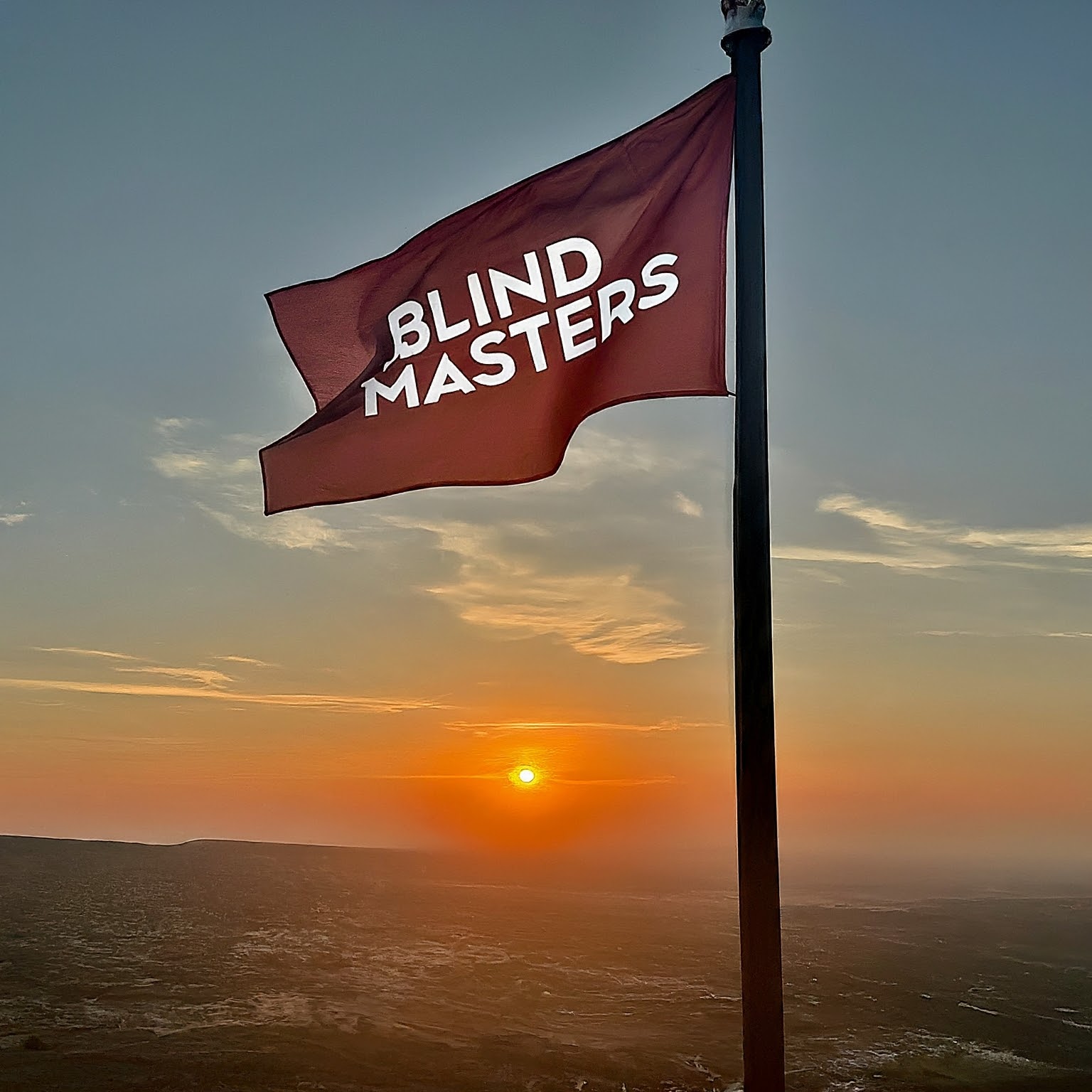Understanding the Basics of Talkback on Android
Understanding the basics of Talkback on Android is essential for anyone who wants to use their device more efficiently. Talkback is an accessibility feature that helps people with vision impairments or other disabilities to interact with their device. It provides spoken feedback, vibration, and other audible cues to help users navigate their device and access its features.
Talkback is built into the Android operating system, so it is available on all Android devices. To enable Talkback, users can go to their device’s Settings menu and select Accessibility. From there, they can turn on Talkback and adjust its settings.
Once Talkback is enabled, users can interact with their device using gestures. For example, they can swipe left or right to move between items, swipe up or down to scroll, and double-tap to select an item. Talkback will provide spoken feedback to help users understand what they are doing. It will also provide vibration and other audible cues to help users navigate their device.
Talkback also has a number of other features that can be useful for people with disabilities. For example, it can be used to magnify the screen, adjust the font size, and adjust the color contrast. It can also be used to control the device’s volume and brightness.
Understanding the basics of Talkback on Android is essential for anyone who wants to use their device more efficiently. Talkback provides spoken feedback, vibration, and other audible cues to help users navigate
Optimizing Talkback Settings for Maximum Efficiency
Optimizing Talkback settings for maximum efficiency is an important step in ensuring that your device is running at its best. Talkback is an accessibility feature that helps people with vision impairments to interact with their device. It provides spoken feedback to the user, allowing them to navigate their device without having to look at the screen.
When optimizing Talkback settings, there are several key areas to consider. First, you should adjust the speech rate to a comfortable level. This will ensure that the spoken feedback is not too fast or too slow. You can also adjust the volume of the speech, as well as the pitch and intonation. This will help to make the spoken feedback more natural and easier to understand.
Next, you should adjust the sensitivity of the Talkback feature. This will ensure that the feature is not too sensitive or too insensitive. You can also adjust the type of feedback that is provided. For example, you can choose to have the feedback provided in a single word, a phrase, or a sentence. This will help to make the feedback more meaningful and easier to understand.
Finally, you should adjust the navigation settings. This will ensure that the Talkback feature is easy to use and navigate. You can also adjust the gestures that are used to control the feature. This will help to make the feature more intuitive and easier to use.
By optimizing Talkback settings for maximum efficiency, you can ensure that your device is running at its best
Utilizing Keyboard Shortcuts to Streamline Talkback Navigation
Utilizing keyboard shortcuts to streamline talkback navigation is a great way to make navigating your device easier and more efficient. Keyboard shortcuts are a combination of two or more keys that can be used to perform a specific action. Talkback is an accessibility feature that helps people with vision impairments to interact with their device. It provides spoken feedback to help users navigate their device and access content.
When using talkback, users can use keyboard shortcuts to quickly navigate their device. For example, pressing the “Ctrl” and “F” keys together will open the “Find” feature, which allows users to search for specific words or phrases on the page. Similarly, pressing the “Ctrl” and “H” keys together will open the “History” feature, which allows users to view their recent browsing history.
Other useful keyboard shortcuts include the “Ctrl” and “L” keys, which open the “Links” feature, allowing users to quickly navigate to a specific link on the page. The “Ctrl” and “S” keys open the “Settings” feature, which allows users to adjust their talkback settings. The “Ctrl” and “M” keys open the “Menu” feature, which allows users to access additional options.
Using keyboard shortcuts to streamline talkback navigation can help users save time and
Exploring Accessibility Features to Enhance Talkback Performance
Exploring Accessibility Features to Enhance Talkback Performance is an important step in making sure that people with disabilities can access the same technology as everyone else. Talkback is a feature that allows people with visual impairments to use their device by providing audio feedback. It is an important tool for people with disabilities to be able to access the same technology as everyone else.
The goal of Exploring Accessibility Features to Enhance Talkback Performance is to make sure that people with disabilities can use their device with the same ease as everyone else. This includes making sure that the Talkback feature is working properly and that the user can access all of the features of their device.
Exploring Accessibility Features to Enhance Talkback Performance involves looking at the different settings and features of the device and making sure that they are set up correctly. This includes making sure that the Talkback feature is enabled, that the user can access all of the features of their device, and that the audio feedback is clear and easy to understand.
Exploring Accessibility Features to Enhance Talkback Performance also involves making sure that the user can access all of the features of their device without having to use a mouse or keyboard. This includes making sure that the user can access all of the features of their device with just their voice.
Exploring Accessibility Features to Enhance Talkback Performance also involves making sure that the user can access all of the features of their device without having to use a mouse or keyboard.
Troubleshooting Common Talkback Issues on Android
Troubleshooting common Talkback issues on Android can be a daunting task. Talkback is an accessibility feature that helps people with vision impairments to interact with their device. It provides spoken feedback, vibration, and other audible cues to help users navigate their device. Unfortunately, Talkback can sometimes experience issues that can be difficult to troubleshoot.
The first step in troubleshooting Talkback issues is to make sure that the Talkback feature is enabled on your device. To do this, go to Settings > Accessibility > Talkback and make sure that the toggle is switched on. If it is already enabled, try disabling and re-enabling it to see if that resolves the issue.
If Talkback is already enabled, the next step is to check for any updates. Go to the Google Play Store and search for “Talkback”. If there is an update available, install it and see if that resolves the issue.
If the issue persists, try restarting your device. This can often resolve issues with Talkback. If the issue is still not resolved, try clearing the Talkback data. To do this, go to Settings > Apps > Talkback > Storage > Clear Data.
If the issue is still not resolved, try resetting Talkback to its default settings. To do this, go to Settings > Accessibility > Talkback > Settings > Reset Talkback. This will reset all of the settings to their default