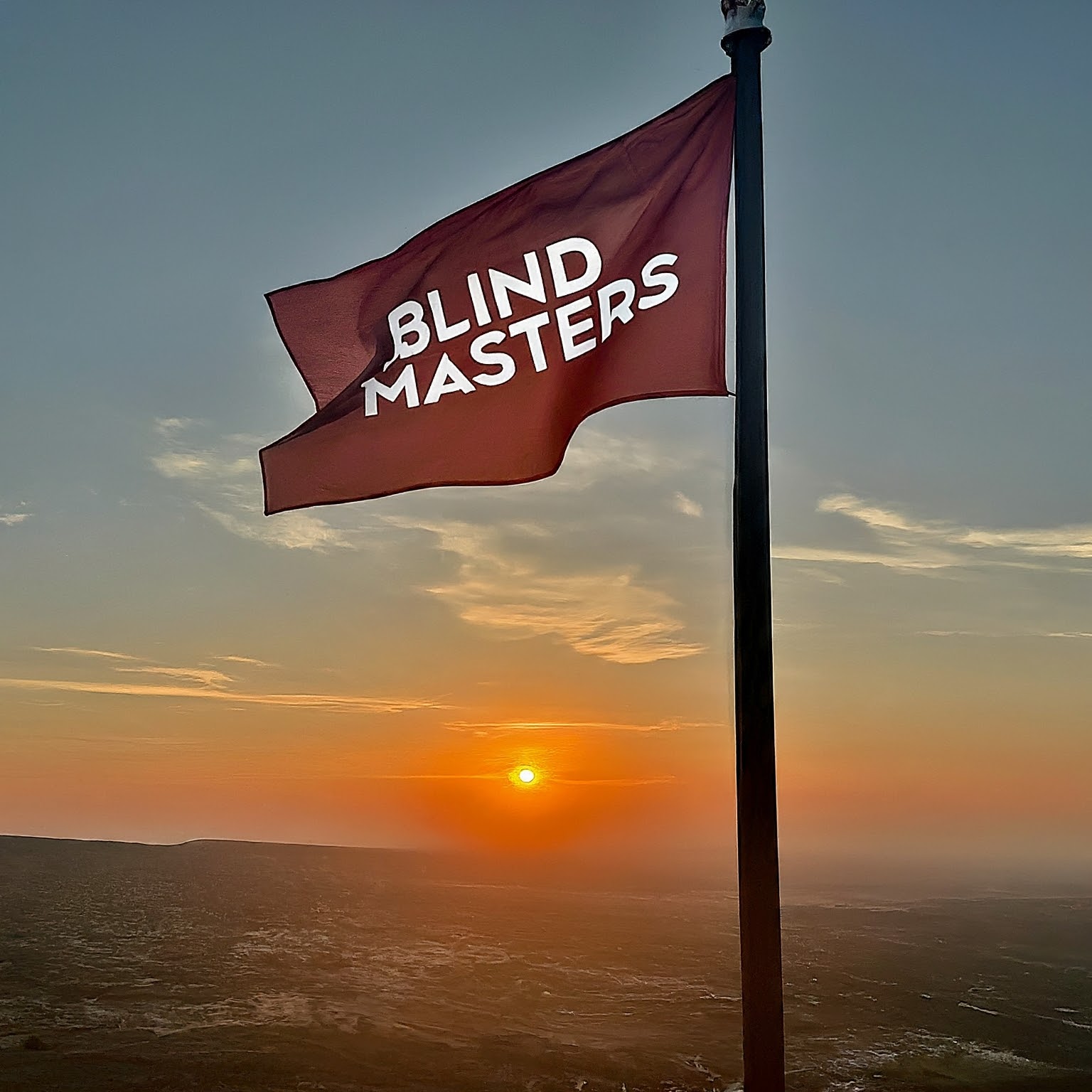Bot Update Version 2.1.1
New in Version 2.1.1:
Hot fix update: Fixed some issues related to config creation on Linux.
New in Version 2.1.0:
This major update brings several new features and important changes:
- New and improved method for creating config files. Windows users will have a GUI for creating config files, while Linux users will use the terminal.
- Removed ipinfo.io and replaced it with a better service for detecting VPN users, fixing detection issues for European countries.
- New weather information available with the
/weathercommand. - Bot logs all errors to errors.log. Only errors are logged, no other data is included.
- Randomized welcome messages introduced.
- A new system for private channels with two users only. Commands:
/private second_nameto create a private channel, and more. - New offline messaging system. Commands:
/pm username messageto send offline messages,/messagesto check pending messages. - New commands for retrieving all server users with their usernames. Useful for clients without this feature.
- Added support for monitoring users when they log in, using Telegram bot tokens. Command:
/notify nickname chat_id. - New commands for managing jailed users:
/jails,/jail nickname, and/unjail nickname. - New customization commands for admins:
/cn new_name,/cs status,/cg mode, and/save. - Added commands for retrieving country information:
/whoand/whoall. - New YouTube download command:
/dl linkto download and upload videos in .m4a format. Control deletion with a config setting.
Bug Fixes and Improvements:
- Fixed issues with the duration kick system, now stores usernames and IPs more accurately.
- Improvements to the weather info retrieval system.
Version 2.0.0:
This was a major update that introduced the following features:
- Linux support: Tested on Ubuntu 22.0. The bot now works on Linux systems, but may still have some bugs.
- Improved text-to-speech (TTS) system using Microsoft natural voices. Commands:
/say,/get_voices,/voice,/rate,/pitch,/volume,/ld. - Smart ban and kick system: Commands for IP bans, username bans, and timed kicks.
- Broadcast message command:
/b messagefor authorized users. - Clear bans and kicks:
/clearto remove bans for all or specific users. - New exclusion types for nicknames, usernames, and IPs in the exclusion section.
- Better weather request handling to reduce redundant requests.
- Improved reconnect system if the bot loses connection, trying to reconnect every 3 seconds.