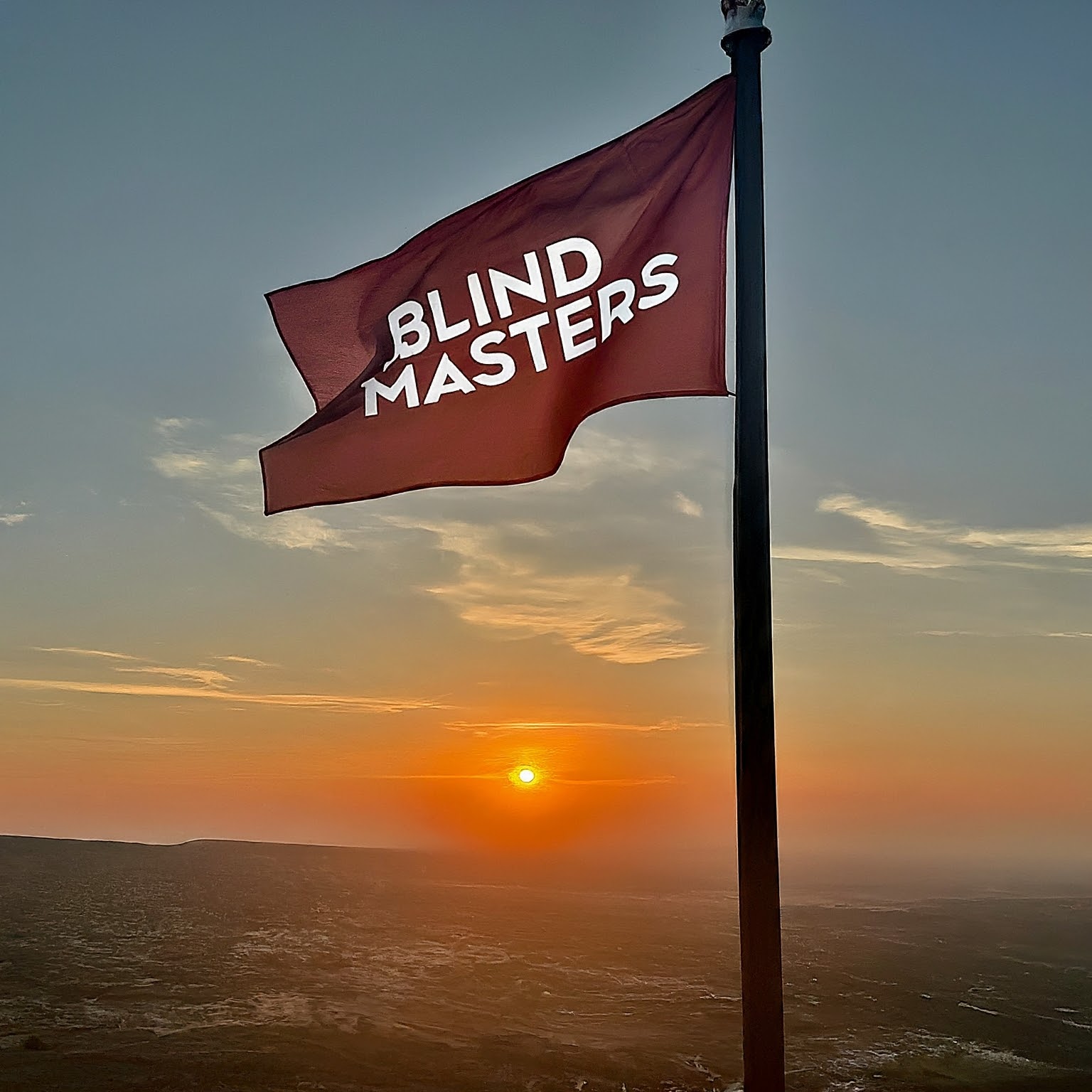There are moments in life when words become heavier than silence. This is one of those moments.
After a week filled with emotional pressure, fear, and difficult decisions, I felt compelled to write—not to complain, not to accuse, but to explain. To tell a story that reflects a reality many people with disabilities quietly endure. Perhaps someone will understand. Perhaps someone will learn. Or perhaps someone will simply feel.
This story began on a Sunday I will never forget.
For a long time, I had been thinking seriously about getting a guide dog. As a blind person, independence is not a given—it is something you fight for every single day. A guide dog is not a luxury or an emotional accessory; it is a practical, life-changing support system. It provides mobility, safety, confidence, and dignity.
But this decision is never simple.
Not every dog is suitable. Not every temperament works. And not every environment is safe. I needed a dog that was trained, vaccinated, calm, obedient, and socially responsible—one that would integrate into daily life without causing disturbance or conflict.
After a long search, I finally found one.
It felt, genuinely, like I had found a missing piece of myself.
Before committing, I asked every question imaginable. I asked about obedience. I asked about behavior. I asked if the dog barked excessively or caused problems. I asked if he was suitable for guide work. Each time, the answer was reassuring: Everything is fine.
I was told he was calm, well-trained, and rarely barked. He only went out with his handler, followed commands, and behaved responsibly. Even my living situation was carefully considered. I live on a rooftop level with a closed, spacious terrace—no street access, no shared areas, no disturbance to neighbors. Every detail was thought through with care and responsibility.
That first night, something shifted.
The dog was understandably nervous at first. He did not yet understand his new environment. But slowly, he relaxed. And for me, something rare happened—I felt truly happy. Not a fleeting happiness, but the kind that comes when you feel supported in a world that often feels inaccessible.
It felt like a quiet, loyal presence had entered my life. A presence built on trust, not words.
That happiness lasted less than two days.
When my landlord called, everything changed.
From the first sentence, his tone was sharp and aggressive. There was no curiosity, no attempt to understand—only anger.
“You talk too much. I don’t like you. Why did you bring a dog?”
I tried to remain calm. I explained that the dog was a necessity, not a choice made lightly. I explained that he caused no disturbance, that he stayed in my private space, that he did not roam freely or create noise.
None of it mattered.
My explanations were met with raised voices and dismissal. Then came the sentence that made my heart drop:
“If the dog is not gone within two days, I will take action.”
The threat was unmistakable—and it was not aimed at me.
It was aimed at the dog.
In that moment, fear took over. Not fear for myself, but fear for a living being that depended on me for protection. I feared what could happen if I insisted—harm, neglect, cruelty, or sudden actions I would not be able to prevent. As a blind person, my ability to intervene physically in a hostile situation is limited.
I was forced into an impossible choice:
- Protect my right to independence,
- Or protect an innocent life.
I spent hours thinking. Hours weighing dignity against safety. I had known the dog for only two days, yet I had already bonded with him. I had already imagined a future where moving through the world felt less dangerous and less exhausting.
And still, I made the decision that hurt the most.
I let him go.
Not because he caused problems.
Not because he barked or damaged anything.
Not because he was dangerous.
But because some environments are not safe—no matter how right your need is.
I was afraid. Afraid of the raised voice. Afraid of the lack of respect. Afraid that insisting would lead to irreversible harm to a being that had done nothing wrong.
Letting him go broke my heart.
Not because he was “just a dog,” but because he was a soul I connected with deeply. A soul that understood me without sight or words. A soul that could have been my guide, my confidence, and my bridge to independence.
He did nothing wrong.
He harmed no one.
And yet, he paid the price.
This article is not written to assign blame. It is not written to seek sympathy.
It is written to shed light.
People with disabilities are often forced to give up essential tools—not because they want to, but because society is unprepared to accommodate them. Sometimes, protecting what you love means walking away from it. Sometimes, safety comes at the cost of loss.
If you have read this far, thank you.
Thank you for your time, and for allowing space for this story to be heard.