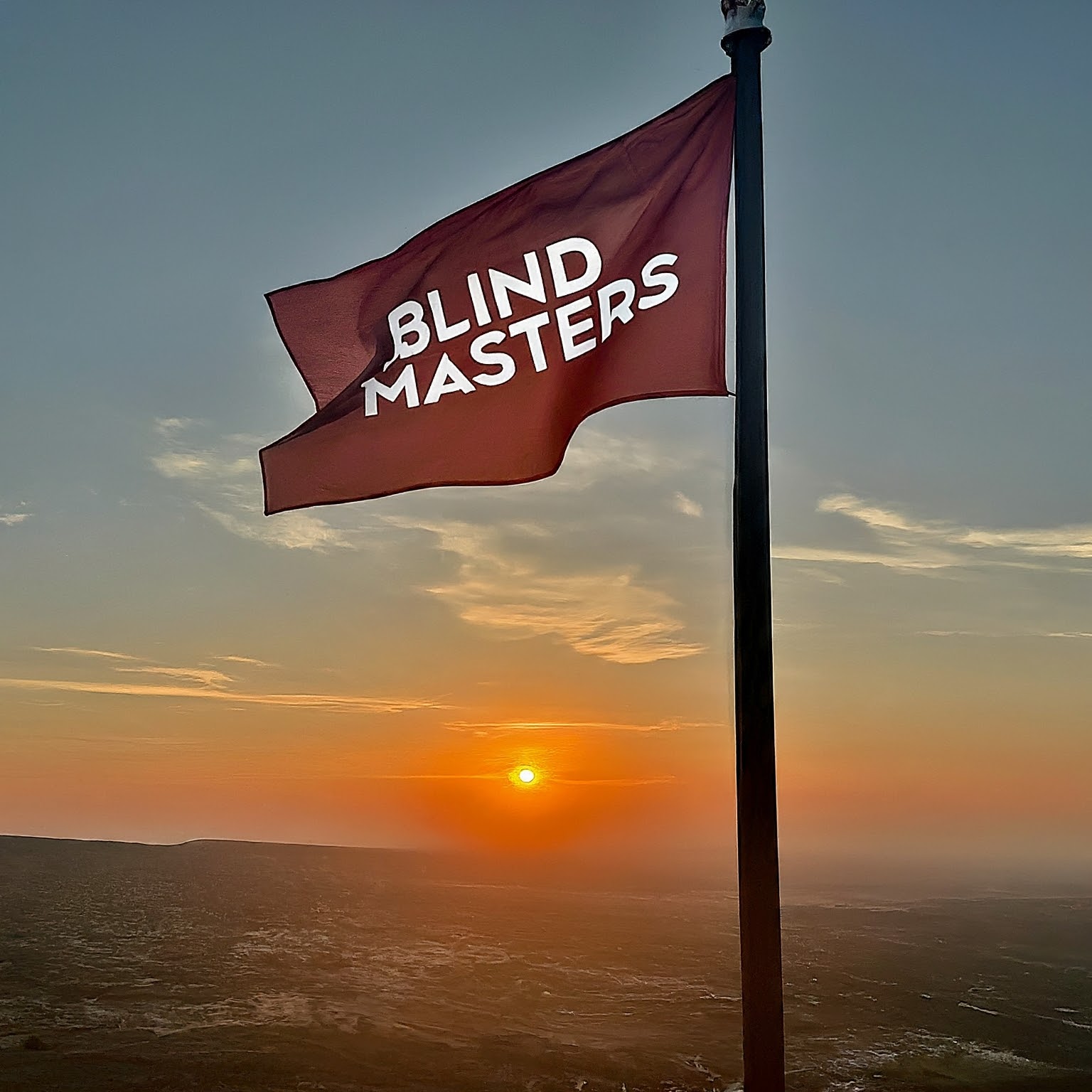Greetings, now ChatGPT can be integrated with TeamTalk! This is made possible thanks to the API feature from OpenAI and the use of Python programming language to create the bot.
Interested? Please follow the tutorial below to make the bot!
The first step that needs to be taken is to install Git and Python on your computer. Python can be downloaded through the link:
https://python.org/
while Git can be downloaded through:
https://github.com/git-guides
Make sure you download and install according to the operating system and type of computer you are using.
After the Git and Python installation process is complete, it is recommended to upgrade pip. Pip is automatically installed when you install Python earlier.
The way to upgrade pip is to open the terminal you usually use like Git Bash, PowerShell, CMD, or other terminals. Then type the command:
python.sh -m pip install –upgrade pip
The time needed to upgrade pip will vary depending on your internet connection. However, this pip upgrade is optional and can be skipped if deemed unnecessary.
After you have finished upgrading pip, the next step is to install pipx. What is pipx? Pipx is a software that is useful for managing installed Python packages globally. The difference between pip and pipx is that pipx provides features to manage versions and dependencies of installed Python applications so that you can manage Python applications separately from the global Python installation. Pip does not have this feature by default and you have to use other tools such as virtual environment or pipenv to manage versions and dependencies.
The way to install pipx is the same as when upgrading pip. You just need to open the terminal and type the following command:
pip install pipx
The time needed to install pipx usually is not too long.
After pipx is installed, the next step is to install Poetry using the pipx installer with the command:
pipx install poetry
The Poetry installation process may take a few minutes because there are quite a lot of packages to be downloaded.
After the Poetry installation process is complete, please type the following command to add the poetry path to all the terminals you use:
pipx ensurepath
Well, now you can use the command “poetry” to call poetry from the terminal you use.
Now let’s do the cloning process. Please enter the folder where you want to store the ChatGPT bot for TeamTalk5. You can store it in the Documents folder or other folders you want. To enter the folder, use the terminal. If you have difficulty, use File Explorer, enter the desired folder, right click, and select “Open in Terminal” if the terminal you are using is PowerShell or CMD, or “Git Bash Here” if you want to use the Git Bash terminal.
Next, clone the ChatGPT bot for TeamTalk5 project from Github with the command:
git clone https://github.com/JessicaTegner/TTGPT
Wait for the cloning process to finish, then enter the project folder by typing:
cd TTGPT
After that, install the dependencies needed with the command:
poetry install
Wait a few minutes for the dependency installation process to finish, and the bot is ready to be used.
You only need to copy the file config.json.example, rename it to config.json, and adjust the configuration according to your needs.
Don’t forget, this bot requires an API key from open AI according to your account, to take the API key you can search for it yourself.
To run the bot, just type
poetry run python bot.py
And wait until the bot connects to TeamTalk according to your configuration that has been adjusted earlier.
Done, and good luck!