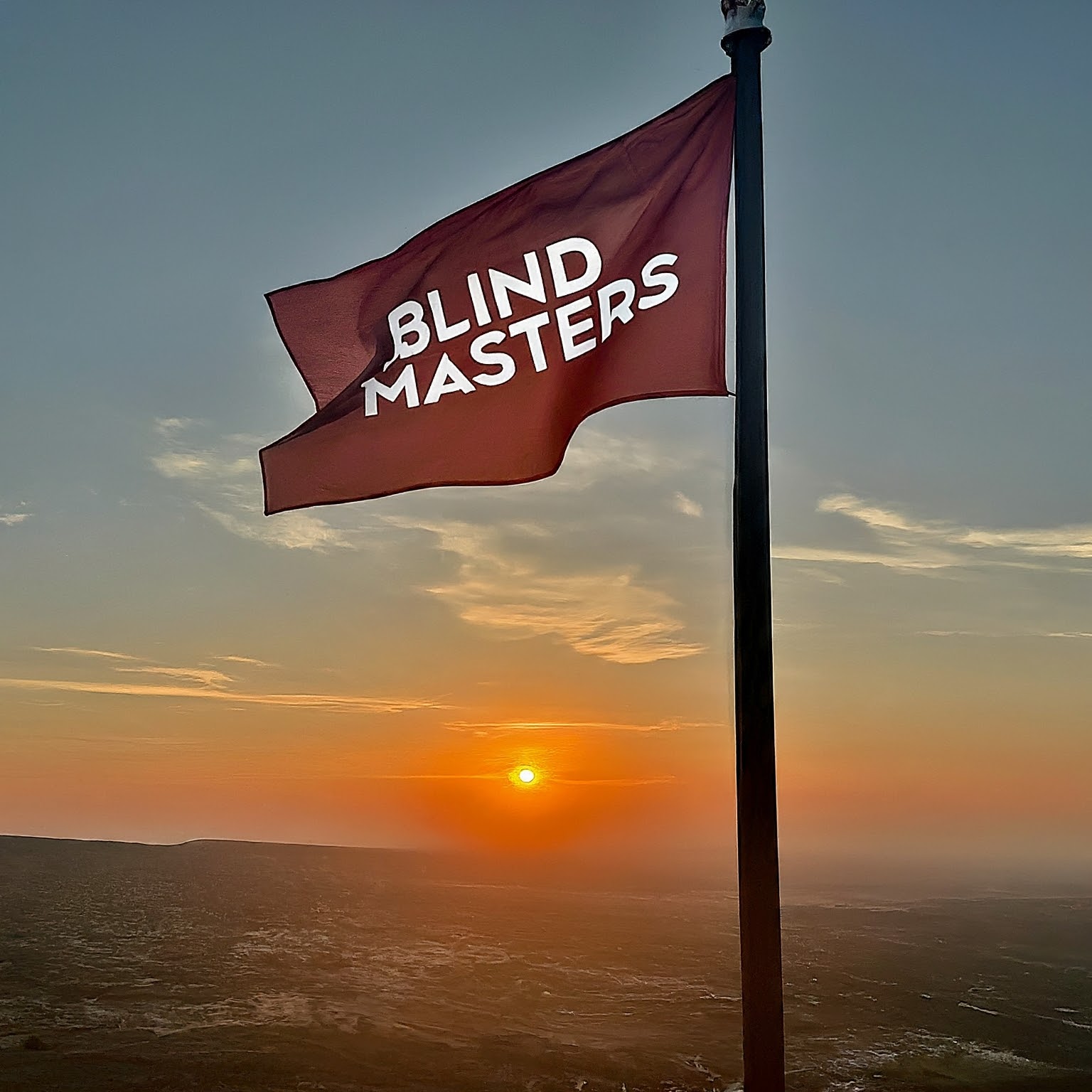How to Disable Windows 11 Context Menu
Windows 11 introduced a new context menu, but some users prefer the classic version. You can disable the Windows 11 context menu by modifying the Windows registry. Follow these steps:
Steps to Disable Windows 11 Context Menu:
- Open the Command Prompt by pressing Win + R, tipe cmd, and press Enter.
- Enter the following command and press Enter:
reg add HKCU\Software\Classes\CLSID\{86ca1aa0-34aa-4e8b-a509-50c905bae2a2}\InprocServer32 /ve /d "" /f
How to Restore the Default Context Menu:
If you want to restore the default context menu, use the following command and press Enter. No restart is required.
reg delete "HKEY_CURRENT_USER\Software\Classes\CLSID\{86ca1aa0-34aa-4e8b-a509-50c905bae2a2}"