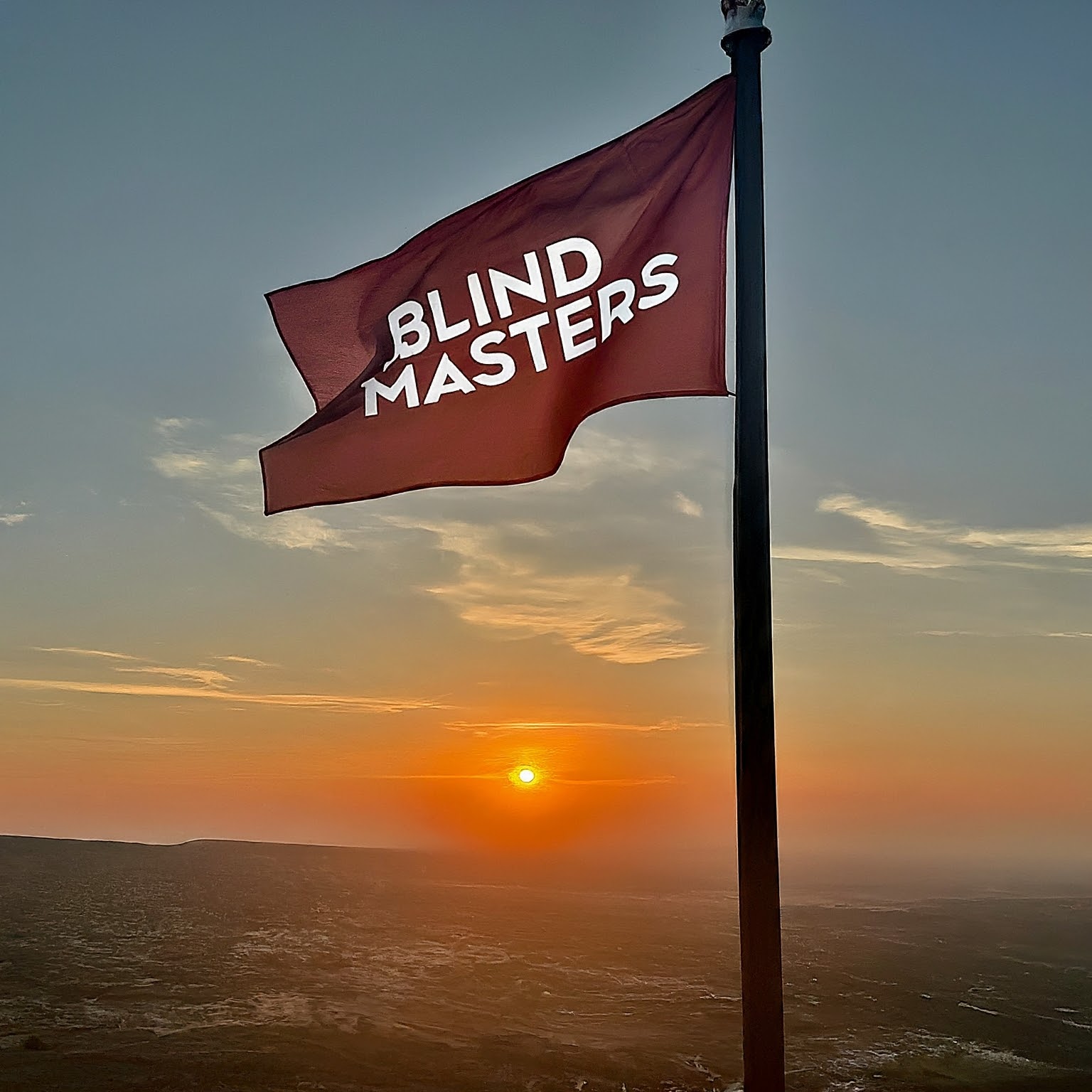In the beginning we would like to clarify something we did not make these games from the beginning like the game the killer or war cry, but we are only developing on it to be more fun and we do not attribute them to us knowing that these games published a lot these days all the blind became able to get them and this means that the owner of these games has published his own project or has leaked a mistake We’re just developing of it, and we didn’t attribute it to us as perfectionists, but all the laws in these games have become our right because we are the owners of the server that hosts it, and that’s why we hope you evaluate our work according to your point of view.
Author: admin
Welcome to this new explanation, which we will be showing you a nice game
About the game.
The name of the game.
who will win the million
Game programming language, Java
How to use.
First, download the Java program
get java from here.
Second, decompress the game using 7zip
After that you will find several files from it.
nbproject
src
test
build.xml
manifest.mf
What concerns us here is the src file, and here this file contains the game
To run the game
Open the file
get game-src from here.
Note, this project is not owned by our team, but we would love to publish it for the benefit
Vesta control panel (often abbreviated as VestaCP) is an open source hosting control panel, allowing the user to manage websites, create email accounts, manage email accounts, manage FTP accounts, and more. During this guide, we will install VestaCP on Debian 9, which is a freely provided operating system designed to be similar to Unix systems and is a popular system used with cloud and dedicated server instances.
Getting Started
To get started installing VestaCP on Debian 9, you will need a node running Debian 9; you can choose to use a cloud server or dedicated server to host your node. Your node should be running the most up-to-date version of Debian 9.
Time to Install VestaCP on Debian 9
Now that you’ve selected your cloud or dedicated server, you’ve verified your node is running Debian 9, and you’ve confirmed Debian 9 is running the current software version, you’re ready to begin.
The first step is getting a Debian 9 minimal install on a virtual private server (VPS) or dedicated server.
Then it’s time to run the update for Debian 9 and reboot your node:
apt update && apt upgrade -y && reboot
Once the update is complete, you can download the VestaCP installation script:
curl -O http://vestacp.com/pub/vst-install.sh
After downloading the installation script, you can run it on your node:
bash vst-install.sh
If you need to customize your VestaCP installation, you can do so at https://vestacp.com/install/.
While running the installation script, you will be prompted to fill in the following questions with the appropriate answer:
Would you like to continue [y/n]: y
Please enter admin email address: your_email@email.com
Please enter FQDN hostname [vestacp]: server.example.com
The installation of VestaCP may take up to 15 minutes to complete.
Once the installation script completes, you may receive the following notification:
done
how can you Add scripts to HTML
HTML scripts
Add scripts to HTML pages, to make them more dynamic and interactive.
Inserting script into HTML pages
Script is added to HTML files by tag <script>, and it should be noted that the “type attribute” should be used to indicate the script language.
As shown in the following example:
<html>
<head>
</head>
<body>
<script type = “text / javascript”>
document.write (“hello guys this is blindmasters”)
</script>
</body>
</html>
The previous example will produce the following outputs:
hello guys this is blindmasters
How to Handle Older Browsers
The browser, which cannot recognize the script tag, will display the contents of the script tag as text inside the page.
To prevent the browser from doing so, we must hide the script inside the comment tag “Notes”.
Older browsers “that do not recognize the script tag” will ignore the comment and therefore the script text will not be displayed within the contents of the page.
Whereas, new browsers will understand that the script must be executed even if it is placed inside the comment tag.
Example:
JavaScript:
<script type = “text / javascript”>
<! –
document.write (“Hello World!”)
// ->
</script>
VBScript:
<script type = “text / vbscript”>
<! –
document.write (“Hello World!”)
‘->
</script>
<noscript> tag
In addition to hiding the script inside the comment tag, a <noscript> tag can be added.
A <noscript> tag is used to specify alternative text that is displayed when the script is not executed.
This tag is used for browsers that recognize scripts but do not support scripts inside the page. Therefore, these browsers will display the text inside the <noscript> tag instead of executing the script.
However, if the browser supports the script inside the page, then the script tag will ignore the <noscript> tag.
Example:
JavaScript:
<script type = “text / javascript”>
<! –
document.write (“Hello World!”)
// ->
</script>
<noscript> Your browser does not support JavaScript! </noscript>
VBScript:
<script type = “text / vbscript”>
<! –
document.write (“Hello World!”)
‘->
</script>
<noscript> Your browser does not support VBScript! </noscript>
Thanks for referring to our article on how can you Add scripts to HTML
how to install wine.
Hello dear visitors, today we will explain how to use Windows programs on the Linux system, using the wine on debian 9
Step 1: Enable 32 bit architecture
If you’re running a 64-bit system, enable support for 32-bit applications.
sudo dpkg –add-architecture i386
The command above won’t return any output.
Step 2: Add WineHQ repository
We will pull the latest Wine packages from WineHQ repository that is added manually.
First, import GPG key:
sudo apt update
sudo apt -y install gnupg2 software-properties-common
wget -qO – https://dl.winehq.org/wine-builds/winehq.key | sudo apt-key add –
You should receive “OK” in the output.
Add the Wine repository by running the following command:
acdo apt-add-repository https://dl.winehq.org/wine-builds/debian/
The command will add a line to /etc/apt/sources.list file.
Step 3: Install Wine 5 on Debian 10/9
After configuration of the APT repository, the final step is the actual installation of Wine 5 on Debian 10/9.
Add Wine OBS repository:
Debian 10:
aclk sa=L&-q https://download.opensuse.org/repositories/Emulators:/Wine:/Debian/Debian_10/Release.key | sudo apt-key add –
echo “deb http://download.opensuse.org/repositories/Emulators:/Wine:/Debian/Debian_10 ./” | sudo tee /etc/apt/sources.list.d/wine-obs.list
Debian 9:
wget -O- -q https://download.opensuse.org/repositories/Emulators:/Wine:/Debian/Debian_9.0/Release.key | sudo apt-key add –
echo “deb http://download.opensuse.org/repositories/Emulators:/Wine:/Debian/Debian_9.0 ./” | sudo tee /etc/apt/sources.list.d/wine-obs.list
Then install Wine from Stable branch:
sudo apt update
sudo apt install –install-recommends winehq-stable
If you’re interested in Development branch, run:
sudo apt install –install-recommends winehq-devel
And for staging, use:
sudo apt install winehq-staging
After installation. verify version installed.
$ wine –version
wine-5.0
Step 4: Using Wine on Debian
For basic usage of wine, check help page.
$ wine –help
Example below is used to run Notepad++ editor on Linux.
$ cd ~/Downloads
$ wget https://notepad-plus-plus.org/repository/7.x/7.7/npp.7.7.Installer.exe
$ wine ./npp.7.7.Installer.exe
Follow installation prompts like for any other Windows application.
Thanks for referring to our article on how to Install Wine on Debian.