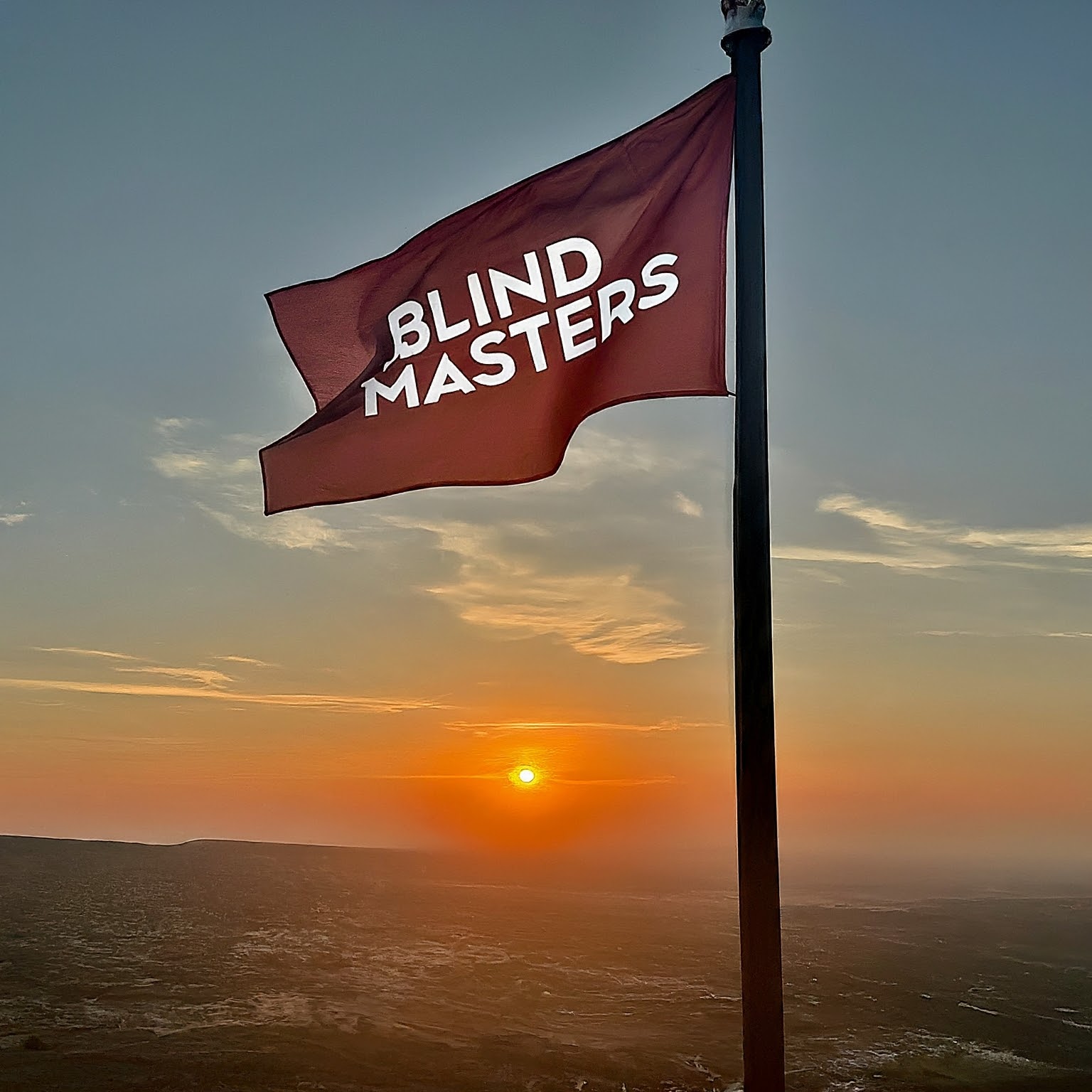Overview of the Talkback Program on Android
The Talkback program on Android is a powerful accessibility feature that helps people with vision impairments to use their Android devices. It provides spoken feedback to the user, allowing them to interact with their device without having to rely on visual cues.
The Talkback program is designed to be intuitive and easy to use. It uses a combination of spoken feedback, vibration, and sound to help the user navigate their device. The program can be used to access apps, read text, and navigate menus. It can also be used to control the device’s settings and adjust the volume.
The Talkback program is designed to be highly customizable. Users can adjust the speed of the spoken feedback, the volume of the sound, and the intensity of the vibration. They can also customize the type of feedback they receive, such as spoken feedback for text, sound for buttons, and vibration for menus.
The Talkback program also includes a number of helpful features. It can be used to magnify text, read aloud text, and access a variety of accessibility settings. It also includes a number of helpful tutorials to help users get started.
The Talkback program is an invaluable tool for people with vision impairments. It provides them with the ability to use their Android devices with ease and confidence. With its intuitive design and customizable features, the Talkback program is an essential part of the Android experience.
Setting Up Talkback on Android Devices
Setting up Talkback on Android devices is a great way to make your device more accessible for those with visual impairments. Talkback is a screen reader that provides spoken feedback to help users navigate their device. It can be used to read aloud text, identify elements on the screen, and provide helpful hints and tips.
To set up Talkback on an Android device, first open the Settings app. From there, select Accessibility and then Talkback. You will then be prompted to turn on Talkback. Once it is enabled, you will be taken to the Talkback settings page. Here, you can customize the settings to your preferences.
The first setting you should adjust is the volume. You can adjust the volume of the spoken feedback to make it easier to hear. You can also adjust the speed of the spoken feedback, as well as the pitch.
The next setting you should adjust is the gestures. Talkback uses a variety of gestures to help you navigate your device. You can customize the gestures to your preferences. For example, you can set a single tap to open an app, or a double tap to select an item.
The last setting you should adjust is the Explore by Touch feature. This feature allows you to explore the screen by swiping your finger across it. Talkback will then read aloud the items on the screen as you move your finger.
Once you have adjusted the settings to your preferences, you can start using Talk
Navigating with Talkback on Android
Navigating with Talkback on Android is an accessibility feature that allows users with visual impairments to interact with their device. It uses spoken feedback to provide information about the user’s environment and to help them navigate their device.
Talkback is a screen reader that reads aloud the text and other elements on the screen. It can be used to read text messages, emails, webpages, and other content. It also provides spoken feedback when the user interacts with the device, such as when they tap or swipe on the screen.
Talkback also provides navigation features that allow users to move around the device. It can be used to move between apps, open menus, and navigate webpages. It also provides spoken feedback when the user interacts with the device, such as when they tap or swipe on the screen.
Talkback also provides access to a range of accessibility settings, such as the ability to adjust the font size, color contrast, and other settings. It also provides access to a range of accessibility features, such as the ability to magnify the screen, adjust the speech rate, and more.
Overall, Talkback is a powerful accessibility feature that allows users with visual impairments to interact with their device. It provides spoken feedback to help users navigate their device and access a range of accessibility settings. It is an invaluable tool for users with visual impairments, and it can help them make the most of their device.
Customizing Talkback Settings on Android
Customizing Talkback Settings on Android is a great way to make your Android device more accessible and easier to use. Talkback is an accessibility feature that provides spoken feedback to help users navigate their device. It can be used to help those with visual impairments, as well as those who are learning to use their device.
To customize Talkback settings on Android, you will need to open the Settings app. From there, select Accessibility and then Talkback. Here, you will be able to adjust the settings to your preferences.
The first setting you can adjust is the volume. You can choose to have the volume set to low, medium, or high. You can also choose to have the volume automatically adjust based on the environment.
The next setting you can adjust is the speech rate. This setting allows you to choose how quickly the spoken feedback is delivered. You can choose from slow, medium, or fast.
The next setting you can adjust is the speech output. This setting allows you to choose whether the spoken feedback is delivered through the device’s speaker or through headphones.
The last setting you can adjust is the feedback type. This setting allows you to choose whether the spoken feedback is delivered as a sound or as a vibration.
Once you have adjusted the settings to your preferences, you can save them and they will be applied to all future Talkback sessions. This will make it easier for you to use your device and
Troubleshooting Talkback on Android
Troubleshooting Talkback on Android can be a tricky process, but it is important to ensure that your device is functioning properly. Talkback is an accessibility feature that helps people with vision impairments to interact with their device. It provides spoken feedback and tactile feedback to help users navigate their device.
The first step in troubleshooting Talkback on Android is to make sure that the feature is enabled. To do this, go to Settings > Accessibility > Talkback and make sure that the toggle is switched on. If it is not, switch it on and then restart your device.
The next step is to check that the Talkback settings are correct. Go to Settings > Accessibility > Talkback and make sure that the settings are correct. This includes the volume, speed, and other settings. If any of these settings are incorrect, adjust them accordingly.
If the Talkback feature is still not working, try restarting your device. This can often help to resolve any issues. If the issue persists, try uninstalling and reinstalling the Talkback app. This can help to resolve any issues with the app itself.
If the issue still persists, try clearing the cache and data of the Talkback app. To do this, go to Settings > Apps > Talkback > Storage > Clear Cache and Clear Data. This can help to resolve any issues with the app.
Finally, if the issue still persists, try resetting