Are you looking for a comprehensive guide to running the Talkback program on Android devices? Look no further! This guide will provide you with all the information you need to get started. Talkback is an accessibility feature that helps people with vision impairments or other disabilities to interact with their Android device. It provides spoken feedback, vibration, and audible cues to help users navigate their device. This guide will walk you through the steps of setting up Talkback, customizing it to your needs, and using it to its fullest potential. With this guide, you’ll be able to make the most of your Android device and enjoy a more accessible experience.
Overview of Talkback Program for Android Devices
The Talkback program for Android devices is a powerful accessibility tool designed to help people with vision impairments or other disabilities use their Android devices more easily. It provides spoken feedback, vibration, and audible cues to help users navigate their device and access its features.
The Talkback program is designed to work with the Android operating system and is available on most Android devices. It is a free, open-source program that can be downloaded from the Google Play Store. Once installed, Talkback can be enabled in the Accessibility settings of the device.
Once enabled, Talkback will provide spoken feedback as the user interacts with their device. This includes spoken feedback when navigating menus, selecting items, and entering text. It also provides audible cues when the user is entering text, such as when the user has reached the end of a line or when the user has made a mistake.
In addition to spoken feedback, Talkback also provides vibration feedback when the user interacts with their device. This can be helpful for users who are unable to hear the spoken feedback.
The Talkback program also includes a number of features designed to make it easier for users to access their device. These include a magnifier, which can be used to zoom in on text or images, and a Braille keyboard, which can be used to enter text using a Braille keyboard.
The Talkback program also includes a number of settings that can be customized to meet the needs of the user. These settings include the ability to adjust the volume of the spoken feedback, the speed of the spoken feedback, and the type of vibration feedback.
Overall, the Talkback program is a powerful accessibility tool designed to help people with vision impairments or other disabilities use their Android devices more easily. It provides spoken feedback, vibration, and audible cues to help users navigate their device and access its features. It is a free, open-source program that can be downloaded from the Google Play Store and is available on most Android devices.
Setting Up Talkback on Android Devices
Setting up Talkback on Android devices is a great way to make your device more accessible for those with visual impairments. Talkback is a screen reader that provides spoken feedback to help users navigate their device. It can be used to read aloud text, identify elements on the screen, and provide helpful hints and tips.
To set up Talkback on an Android device, first open the Settings app. From there, select Accessibility and then Talkback. You will then be prompted to turn on Talkback. Once it is enabled, you will be taken to the Talkback settings page. Here, you can customize the settings to your preferences.
The first setting you should adjust is the volume. You can adjust the volume of the spoken feedback to make it easier to hear. You can also adjust the speed of the spoken feedback, as well as the pitch.
The next setting you should adjust is the gestures. Talkback uses a variety of gestures to help you navigate your device. You can customize the gestures to your preferences. For example, you can set a single tap to open an app, or a double tap to select an item.
The last setting you should adjust is the Explore by Touch feature. This feature allows you to explore the screen by swiping your finger across it. Talkback will then read aloud the items on the screen as you move your finger.
Once you have adjusted the settings to your preferences, you can start using Talkback. To use Talkback, simply swipe your finger across the screen. Talkback will then read aloud the items on the screen. You can also use gestures to navigate your device.
Setting up Talkback on Android devices is a great way to make your device more accessible for those with visual impairments. With Talkback, you can easily navigate your device and access the content you need.
Navigating with Talkback on Android Devices
Navigating with Talkback on Android Devices is an accessibility feature that allows users with visual impairments to interact with their device. Talkback is a screen reader that provides spoken feedback to the user as they navigate their device. It can be used to access apps, read text, and navigate menus.
Talkback is designed to be intuitive and easy to use. It can be activated by pressing both the volume up and down buttons at the same time. Once activated, Talkback will provide spoken feedback as the user interacts with their device. It will read out text, describe the layout of the screen, and provide instructions on how to interact with the device.
Talkback also provides a range of gestures that can be used to navigate the device. These gestures include swiping left and right to move between items, swiping up and down to scroll, and double tapping to select an item. Talkback also provides a range of other gestures that can be used to access additional features.
Talkback also provides a range of settings that can be used to customize the experience. These settings include the ability to adjust the speed of the spoken feedback, the ability to adjust the volume of the spoken feedback, and the ability to adjust the pitch of the spoken feedback.
Navigating with Talkback on Android Devices is an invaluable tool for users with visual impairments. It provides an intuitive and easy to use way to interact with their device, and provides a range of settings that can be used to customize the experience.
Customizing Talkback Settings on Android Devices
Customizing Talkback Settings on Android Devices is a great way to make your device more accessible and user-friendly. Talkback is an accessibility feature that provides spoken feedback to help users navigate their device. It can be used to help those with visual impairments, as well as those who are new to using Android devices.
To customize Talkback settings on an Android device, first open the Settings app. Then, select Accessibility from the list of options. This will open the Accessibility menu, where you can find the Talkback option. Selecting Talkback will open the Talkback settings page.
On the Talkback settings page, you can customize a variety of settings. You can adjust the volume of the spoken feedback, as well as the speed of the speech. You can also choose which type of feedback you would like to receive, such as spoken feedback for all actions or just for certain actions. You can also choose to have the feedback spoken in a different language.
In addition to these settings, you can also customize the gestures used to control Talkback. You can choose from a variety of gestures, such as swiping up or down, double tapping, or pressing and holding. You can also customize the sensitivity of the gestures, so that they are easier or harder to perform.
Finally, you can also customize the settings for the Explore by Touch feature. This feature allows you to explore the screen of your device by touching it. You can adjust the sensitivity of the feature, as well as the speed of the feedback.
Customizing Talkback settings on an Android device is a great way to make your device more accessible and user-friendly. With the right settings, you can make your device easier to use for those with visual impairments, as well as those who are new to using Android devices.
Troubleshooting Talkback on Android Devices
Troubleshooting Talkback on Android devices can be a tricky process. Talkback is an accessibility feature that helps people with vision impairments to interact with their device. It provides spoken feedback to help users navigate their device and access its features.
If you are having trouble with Talkback on your Android device, there are a few steps you can take to troubleshoot the issue. First, make sure that Talkback is enabled on your device. To do this, go to Settings > Accessibility > Talkback and make sure the toggle is switched on.
If Talkback is already enabled, try restarting your device. This can often help to resolve any issues with Talkback. If that doesn’t work, try disabling and re-enabling Talkback. To do this, go to Settings > Accessibility > Talkback and switch the toggle off and then back on again.
If you are still having trouble with Talkback, try clearing the app’s data. To do this, go to Settings > Apps > Talkback and tap on Storage > Clear Data. This will reset the app and may help to resolve any issues.
Finally, if you are still having trouble with Talkback, you may need to uninstall and reinstall the app. To do this, go to Settings > Apps > Talkback and tap on Uninstall. Then, go to the Google Play Store and search for Talkback. Download and install the app and then enable it in Settings > Accessibility > Talkback.
Troubleshooting Talkback on Android devices can be a tricky process, but following these steps should help you to resolve any issues you are having.
In conclusion, the Talkback program is an incredibly useful tool for Android users who are visually impaired. It provides a range of features that make it easier for users to navigate their device and access its features. This comprehensive guide has provided a detailed overview of how to set up and use the Talkback program on Android devices. With the help of this guide, users can easily configure the Talkback program to suit their needs and make the most of their Android device.
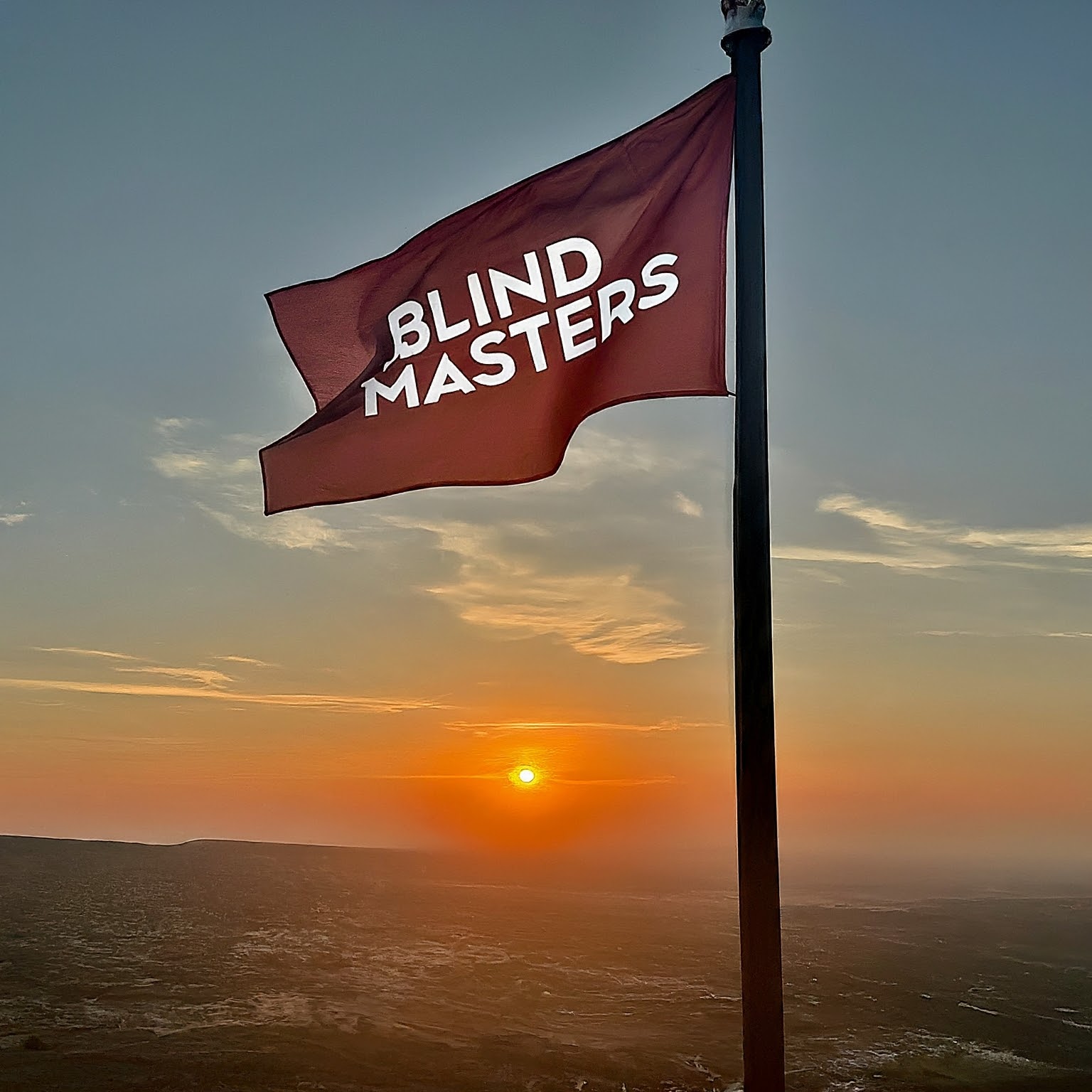
2 replies on “A Comprehensive Guide to Running the Talkback Program on Android Devices”
I love the newly added Text-To-Audio feature. Perfect!
We are pleased with your opinions